Whenever you use the data sharing feature, the current trip data is backed up first just in case you need to go back. Starting macOS Catalina, you can use Finder to access the backed up data.
If you're using macOS Mojave or earlier or a Windows PC, use iTunes to access the backed up data. (tap here to learn how)
To restore a previous backup:
- Open a Finder window.
- Connect your iPhone, iPad, or iPod touch to your computer with a USB cable.
- Select your device in the Finder. Tap here to learn what to do if your computer does not recognize your device.
- Click the Files tab then click the triangle next to TMM to reveal the list of existing files. Then select the Backup folder, then drag it to your computer.
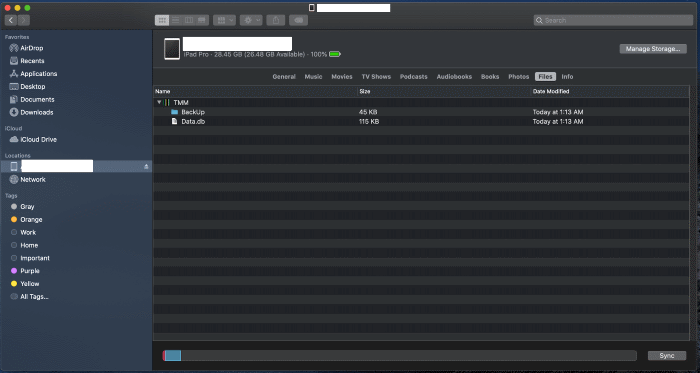
- Now open up the "BackUp" folder on your computer, look for the file with the "Date Modified" from around the time you used the data sharing feature and change the name of the file to "Data.db". The filename is case sensitive so it must be Data.db
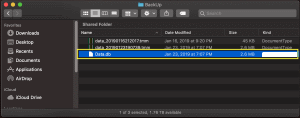
- Next drag the Data.db file to the app on your device.
- If the app is running, you will need to terminate the app so the restored data will be displayed.