- First, on the device that made the original purchase, open the app and sign in with your account.
-
Next on the other device, download the free version of the app from the Amazon App Store
or
Google Play
or the
Apple App Store
or the
Mac App Store.
- Finally, sign in with your account on the new device.
|
|
On the device you made the original purchase on, open the app and sign in with your account.
|
- Access the TMM Store (click here to learn how)
- Next click the Individual Items tab, the, add the items you want to the shopping cart by clicking the
 button. button.

- Next click the Shopping Cart tab and when you are ready, click the Checkout button to complete the purchase.
|
- Access the TMM Store (click here to learn how)
- Next click the Bundles tab, the add the bundle you want to customize to the shopping cart by clicking the
 button. button.
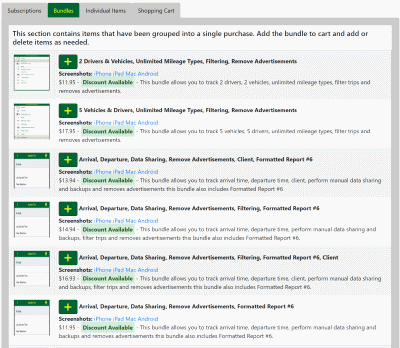
- Next click the Shopping Cart tab, then remove the items you do not want by clicking the
 button.
When you are ready, click the Checkout button to complete the purchase button.
When you are ready, click the Checkout button to complete the purchase
|
- Access the TMM Store (click here to learn how)
- Then click the
 button in the upper left corner button in the upper left corner
- Next select the add-ons you are interested in, then click the
 button to return to the TMM Store. button to return to the TMM Store.
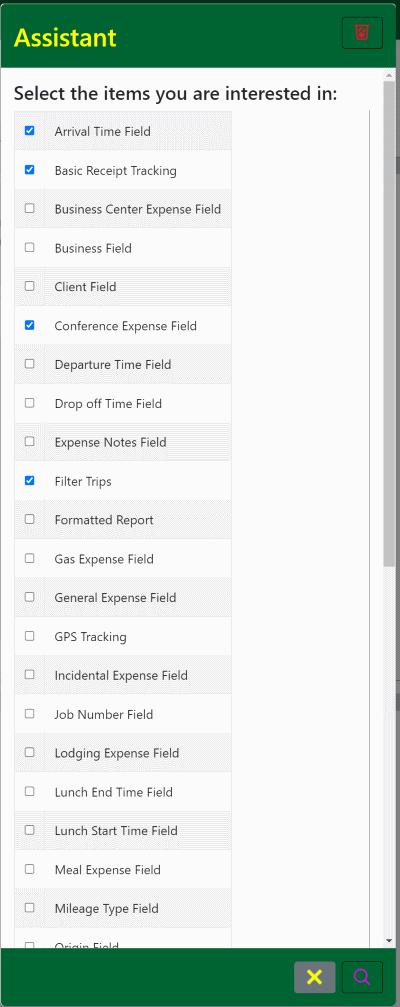
- Note: the visual difference of the
 button when the store assistant is active button when the store assistant is active
 - No active filtering - No active filtering
 - Store is being filtered - Store is being filtered
- The TMM Store now shows the add-ons you are interested in and any discounted bundles that contain any of those add-ons.
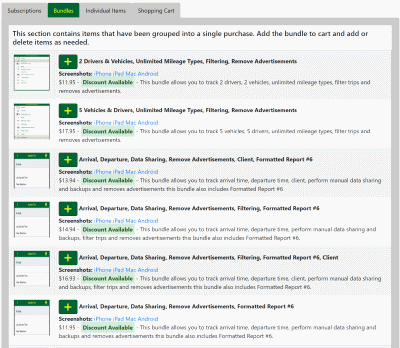
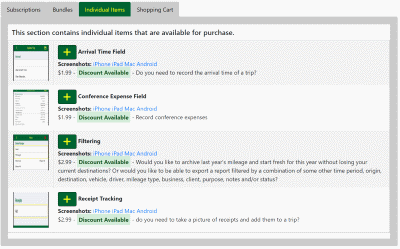
- To clear the selected add-ons, access the TMM Store Assistant then click the
 button in the upper right corner. button in the upper right corner.
|