-
Access the settings charm then click or tap Defaults.
-
Scroll down to the Date and Time Format section.
-
Choose the format you would prefer from the Group By dropdownlist.
If you don't see the date format you would like, please contact us and we will try to add it in a future update.
|
There are 2 ways to add a trip:
-
From the main menu page, click or tap the New Trip tile.
-
Or from the trips page, click or tap the New button on the app bar.

New button
Next, the New Trip page will load. Where you can enter the details, once complete, click or tap the Save button to commit your changes or click or tap the back button to lose any changes.

Save button

Back button
|
-
From the Existing Trips page, click or tap the tile of the trip you wish to edit which will cause the trip details to display on the right side of the page.
-
Next tap or click Edit button on the app bar.

Edit button
-
Then the Edit Trip page will load.
-
After updating the details, click or tap the Save button on the app toolbar to commit your changes or click or tap the Back button to lose any changes.

Save button

Back button
|
There are 2 ways to delete trips:
-
While editing a trip click or tap the Delete button on the app bar.

Delete button
-
Or From the Existing Trips Page:
Using the mouse:
-
Select the trips by moving the mouse cursor over each tile then right click the mouse.

Selected tile
-
To unselect a single tile, move your mouse cursor over the tile then right click the mouse.

Unselected tile
To unselect all tiles, click the Clear Selections button on the app bar.

Clear Selections button
-
After you have selected the trips you want to delete, click the Delete button on the app bar.

Delete button
Using touch:
-
Select the trips by swiping each tiles from left to right.
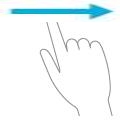
-
To unselect a single tile, swipe the tile from right to left.
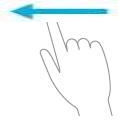
To unselect all tiles, tap the Clear Selections button on the app bar.

Clear Selections button
-
After you have selected the trips you want to delete, tap the Delete button on the app bar.

Delete button
|
While on the Existing Trips page, access the Sharing Charm:
-
Using a Keyboard Shortcut: WinKey+H
-
Using a Mouse: Move your mouse cursor to the top or bottom right corner of the screen, then move the cursor up or down towards the transparent charm icons
that appear in the middle of your screen.
Next click the sharing charm.
-
Using Touch: Swipe from the right edge of the screen towards the center of the screen.
Next tap the sharing charm.

Sharing Charm
Or you can also click or tap the Export button on the app bar to save the report to your computer.
Note that the first time you export the report, you will prompted to choose the folder that the app will store reports in going forward.

Export button
|