-
Access the Settings page. (tap here to learn how)
-
Scroll down to the "Trip List Sorting/Grouping" section.
-
Tap the "Group By" drop down list.
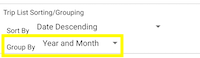
-
Tap the row with grouping you would prefer
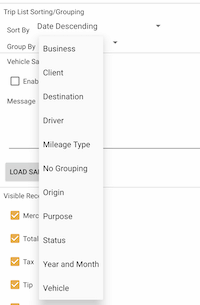
Updated grouping:
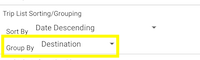
|
Yes, the work number field can be added by following these steps:
-
Access the TMM Store (tap here to learn how)
-
Scroll down to the "Single Items" section and tap the "Add Basic Receipt Tracking" row.
-
When you are ready to purchase, tap the Buy button and follow the instructions.
|
Sharing data between multiple Android phones, tablets, Kindle devices, Macs, iPhones/iPads can be enabled by following these steps:
-
Access the TMM Store (tap here to learn how)
-
Scroll down to the "Single Items" section and tap the "Add Data Sharing and Backup" row.
-
When you are ready to purchase, tap the Buy button and follow the instructions.
|
-
Access the Settings page. (tap here to learn how)
-
Scroll down to the "Trip List Sorting/Grouping" section.
-
Tap the "Sort By" drop down list.
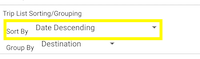
-
Tap the row with the sorting you would prefer.
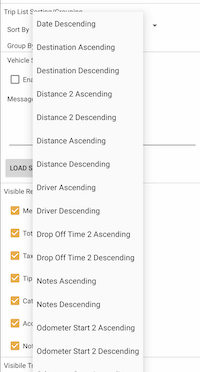
Updated sorting:
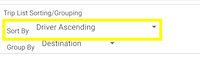
|
Access the Settings page (tap here to learn how) and scroll down to the "Calculate Cost Per" section:
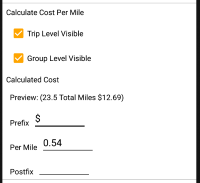
Below is an explanation of each configurable setting that affects the calculation of cost per mile or km:
-
Trip Level Visible: allows you to choose if the calculation is displayed at the trip level.
-
Group Level Visible: allows you to choose if the calculation is displayed at the group level.
-
Prefix: this appears to the left of the calculated cost.
-
Per Mile: the cost per mile or km.
-
Postfix: this appears to the right of the calculated cost.
-
preview (23.5 miles\km): is a preview of a calculation using the above settings for 23.5 miles or km.
|