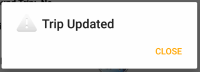
-
Access the Settings page. (tap here to learn how)
-
Scroll down to the "Confirm" section.
-
Update the "Action Complete" checkbox.
To display the confirmation:
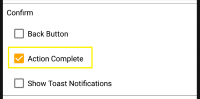
To hide the confirmation:
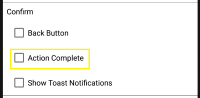
|
-
Access the Settings page. (tap here to learn how)
-
Scroll down to the "Confirm" section.
-
Update the "Show Toast Notification" checkbox.
To display a toast notification:
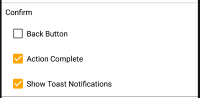
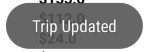
To display then standard confirmation:
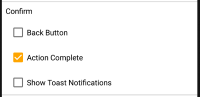
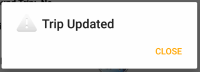
|
-
Access the Settings page. (tap here to learn how)
-
Scroll down to the "Date/Time Format" section.
-
Tap the "Time" drop down list.
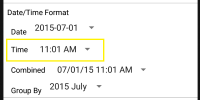
-
Tap the row with format you would prefer.

Updated format:
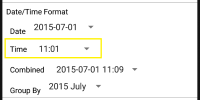
If you don't see the format you would like, please contact us and we will try to add it in a future update.
|
-
Access the Settings page. (tap here to learn how)
-
Scroll down to the "Trip Field Visibility" section.
-
For the fields you use, change the checkbox to the "ON" state. For the fields you don't use, change the checkbox to the "OFF" state.
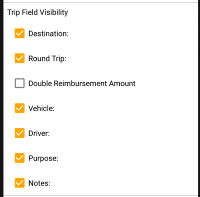
|
-
Access the Settings page. (tap here to learn how)
-
Scroll down to the "Remember Last" section.
-
For the fields you want the app to remember, change the checkbox to the "ON" state. For the columns you don't want the app to remember, change the checkbox to the "OFF" state.
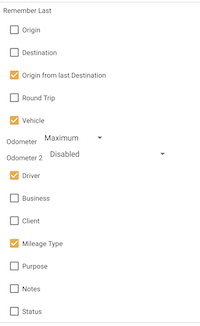
|