The app now offers several formatted reports.
This way you don't have to apply formatting whenever you want to print the report and the report can be view by anyone with a web browser.
To view the currently available reports:
-
Access the TMM Store (tap here to learn how)
-
Scroll down and tap the Formatted Report #.
-
To see how your trips will look in the report, tap the "Preview" button.
-
When you are ready to purchase, tap the Buy button.
-
Follow the In-App purchase instructions to complete the purchase.
|
The app now offers several formatted reports.
This way you don't have to apply formatting whenever you want to print the report and the report can be view by anyone with a web browser.
To view the currently available reports:
-
Access the TMM Store (tap here to learn how)
-
Scroll down and tap the Formatted Report #.
-
To see how your trips will look in the report, tap the "Preview" button.
-
When you are ready to purchase, tap the Buy button.
-
Follow the In-App purchase instructions to complete the purchase.
|
- From the "Existing Trips" page
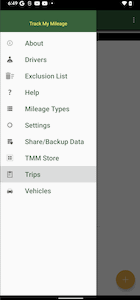
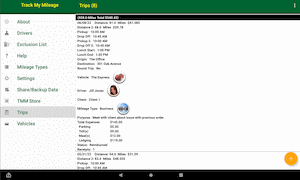
- Tap the menu button
 in the upper right corner, then tap the "Filter" menu item. in the upper right corner, then tap the "Filter" menu item.

- The "Filter" page is divided into the "Date Range" and "Columns" sections which combine to filter the trips.
- The "Date Range" section allows you to filter using the recorded date column.
You can provide a start and/or through date.
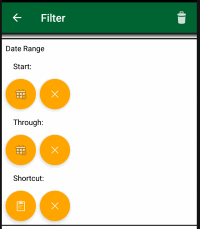 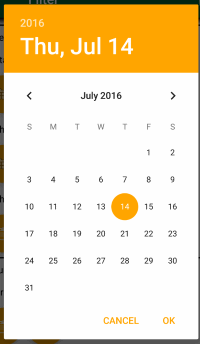
Or
You can choose a date range shortcut which will automatically calculate and display the start and through date based on the current date.
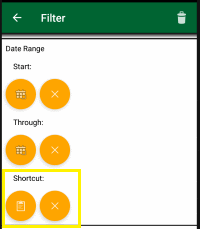 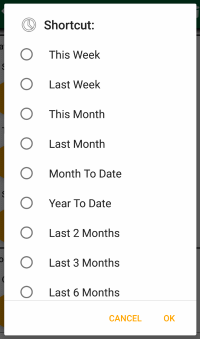
NOTE: Editing the start and/or through date manually will disable the automatic calculation of the date range.
- The "Columns" section allows you to filter by the origin, destination, vehicle, driver, business, client, mileage type, purpose, notes and/or status columns.
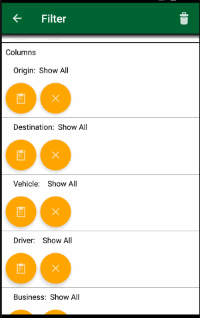
- If you want to clear all existing filters, tap the
 button in the top right corner of the "Filter" page: button in the top right corner of the "Filter" page:

To clear just the start date, through date or date range, tap the  button below it. button below it.
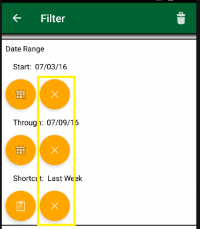
To clear the existing filter for a single column, tap the  button below it. button below it.
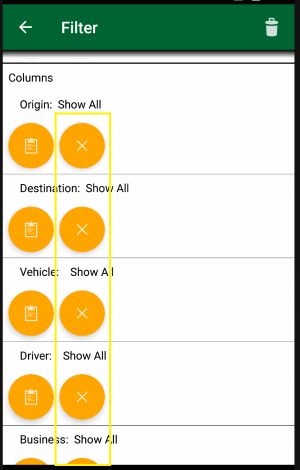
|
The trips can be filtered by trip date, origin, destination, vehicle, driver, business, client, mileage type, purpose, notes and/or status columns. To add the feature, follow these steps:
-
Access the TMM Store (tap here to learn how)
-
Scroll down to the "Single Items" section and tap the "Filtering" row.
-
When you are ready to purchase, tap the Buy button and follow the instructions.
|
Multiple business tracking is a feature that can be added by following these steps:
-
Access the TMM Store (tap here to learn how)
-
Scroll down and tap Add Business Field.
-
When you are ready to purchase, tap the Buy button and follow the instructions.
Buying this add-on allows you to generate reports with total mileage and total reimbursement for each business.
|