Yes, the job number field can be added by following these steps:
-
Access the TMM Store (tap here to learn how)
-
Scroll down to the "Single Items" section and tap the "Add Job Number" row.
-
When you are ready to purchase, tap the Buy button and follow the instructions.
|
|
This issue affects some versions of the Gmail email app, so we recommend you use the stock email app because it works consistently.
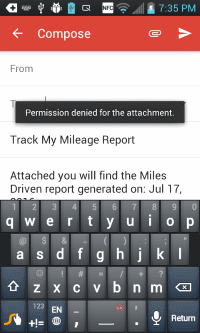
If you have selected a default email, follow the steps below to reset it:
- Open the Settings app
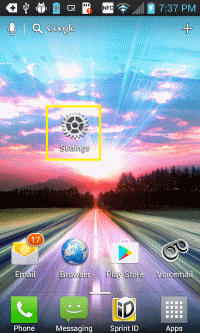
- Locate the Application manager, labeled Apps on most devices
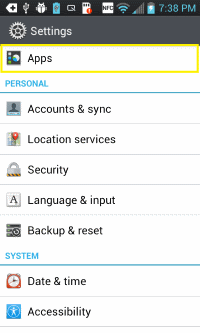
- Scroll down and tap the application that is set as the default email app
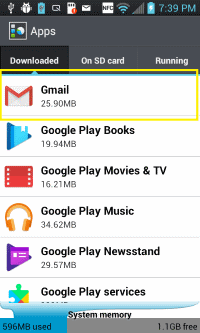
- Scroll down to Launch By Default section and tap the Clear defaults button
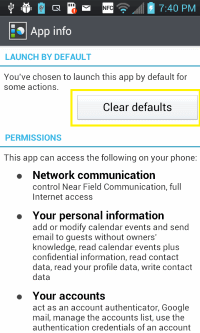
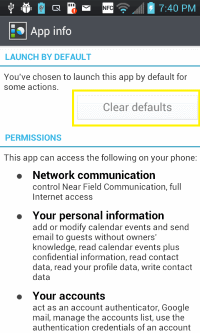
- Then choose the stock email when you are sending your report.
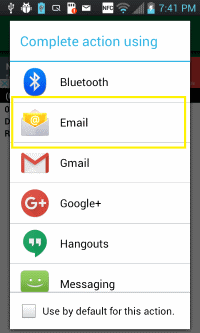
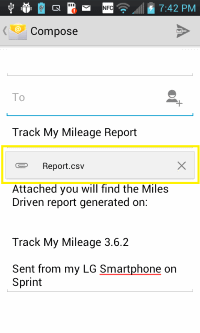
|
|
This issue affects some versions of the Gmail email app, so we recommend you use the stock email app because it works consistently.
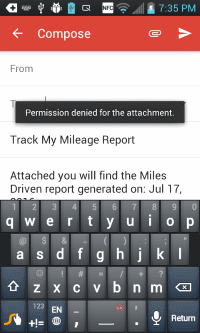
If you have selected a default email, follow the steps below to reset it:
- Open the Settings app
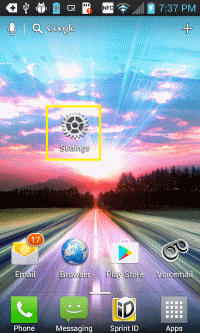
- Locate the Application manager, labeled Apps on most devices
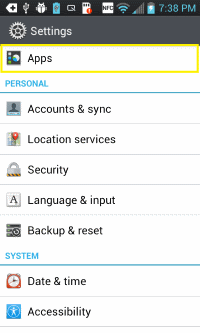
- Scroll down and tap the application that is set as the default email app
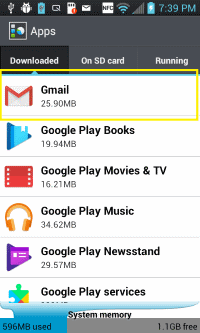
- Scroll down to Launch By Default section and tap the Clear defaults button
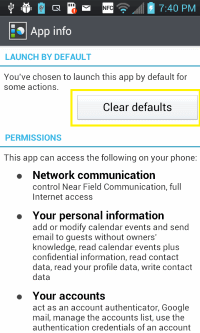
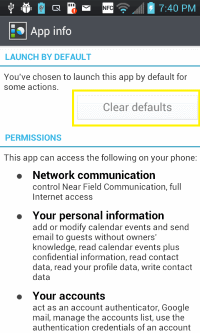
- Then choose the stock email when you are sending your report.
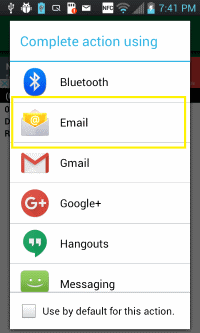
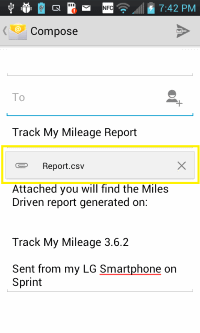
|
-
Access the Settings Page. (tap here to learn how)
-
Scroll down to the "Enabled Reports" section.
-
Then unselect the reports you do not want.
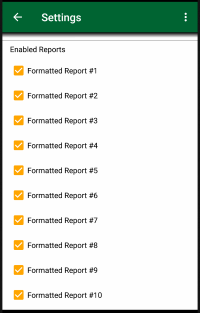
|
Depending on the available services on your device, Track My Mileage takes advantage of Google Location Services which is part of Google Play Services to utilize GPS and Android's Network Location Provider which uses cell tower and Wi-Fi signals to provide location information while minimizing power consumption.
Note: Continued use of GPS running in the background can dramatically decrease battery life.
Improving GPS accuracy
GPS accuracy varies depending on the number of visible GPS satellites. Locating all visible satellites can take several minutes, with accuracy gradually increasing over time. Use these tips to improve GPS accuracy:
- Ensure GPS is enabled on your device by going to Settings > Location Access
- Verify that you have a cellular or Wi-Fi network connection. This allows the Assisted GPS (A-GPS) on the device to locate visible GPS satellites faster, in addition to providing initial location information using the Wi-Fi or cellular networks.
- Maintain a clear view of the horizon in several directions. Keep in mind that walls, vehicle roofs, tall buildings, mountains, and other obstructions can block line of sight to GPS satellites. When this occurs, your device will automatically use Wi-Fi or cellular networks to determine your position, until the GPS satellites are visible again.
- Restart your device.
|