|
Note: Continued use of GPS running in the background can dramatically decrease battery life.
First, read the Improving GPS accuracy section in the How does GPS Tracking work help item.
To start tracking, add or update a trip then scroll down to the Odometer section then tap the Start GPS Tracking button. Doing this will clear any existing odometer start, stop or distance entered manually.
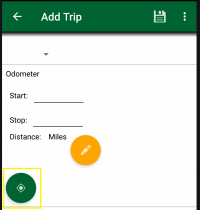
To stop tracking, tap the Stop GPS Tracking button or the Cancel button or the Save button.
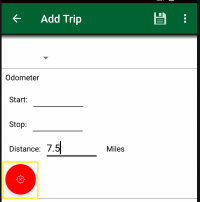
If the trip has already been tracked by GPS you can resume tracking from the last captured position by tapping the Resume GPS Tracking button
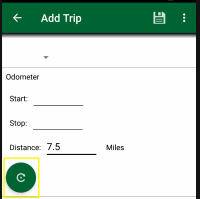
You will be given the option to continue from the last captured position by tapping the Add To Existing button or you can clear the previous tracking and start fresh by tapping the Reset Existing button.
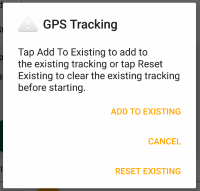
While the trip is being tracked by gps, it is automatically saved periodically, so you can edit any of the fields except the odometer start, stop or distance. But we recommend when you are done with tracking your trip mileage by gps that you tap the Save button to assure the latest trip information is saved.
Also to ensure the best mileage tracking by gps, you should remain on the edit trip page in the app.
This is not to say you cannot answer a call, check your email or start another app because Track My Mileage should continue to run in the background but depending on the settings on your device it may not and since the operating system may terminate the app when it is in the background, we recommend keeping Track My Mileage as the active app as much as possible.
|
GPS tracking is a feature that can be added by following these steps:
Note: Continued use of GPS running in the background can dramatically decrease battery life.
-
Read, How does GPS Tracking work?, before continuing
-
Then access the TMM Store. (tap here to learn how)
-
Scroll down to the "Single Items" section and tap the "Add Mileage Tracking by GPS" row.
-
When you are ready to purchase, tap the Buy button and follow the instructions.
|
-
Access the TMM Store (tap here to learn how)
-
Then tap the TMM Store Assistant button
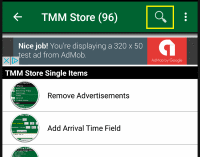
-
Next select the add-on(s) you are interested in, then tap the back button to return to the TMM Store.

-
The TMM Store now shows the add-on(s) you are interested in and any discounted bundles that contain any of those add-on(s).
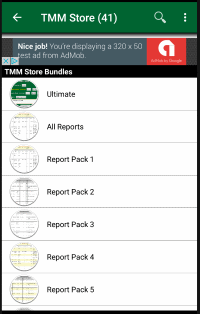
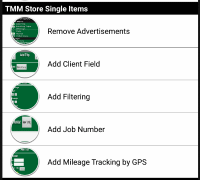
-
To clear the selected add-ons, access the TMM Store Assistant then tap the
 button. button.
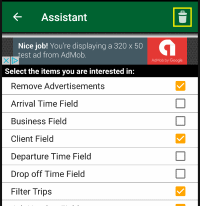
|
The checklist is your list of safety checks that should be performed on a daily basis.
When the checklist is enabled, you will be prompted once per day for each vehicle to confirm you performed the safety checks
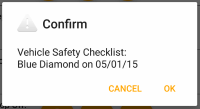
and the Confirmed Checklist column with a yes or no value will the added to the exported report of your trips.
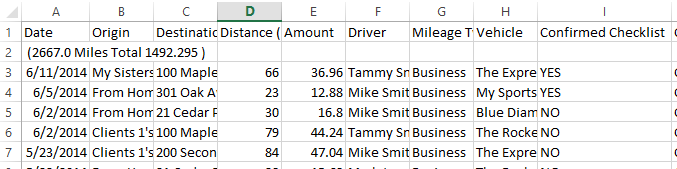
To setup the checklist:
-
Access the settings page. (tap here to learn how)
-
Scroll down to the Vehicle Checklist section and type in your checklist. Add the vehicle name and/or date placeholder shown below to have the vehicle name and/or date merged into your checklist.
If you want start with a sample message that you can then edit then tap the "Load sample message" button.
Vehicle name placeholder: [vehiclename]
Date placeholder: [date]
-
To actually turn on the checklist feature, change the Daily checkbox to the "ON" state.
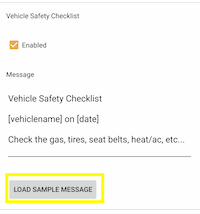
|
The round trip feature allows you to flag a trip as being a round trip. Additionally if you are calculating mileage reimbursements, you can choose to have the reimbursement amount automatically doubled.
By default these features are disabled, to enable them:
- Goto the settings page (tap here to learn how)
- Scroll down to the Trip Field Visibility section
- Then check the Round Trip field
- If you want to double the reimbursement amount then check that also
If you want the app to remember your last round trip choice then:
- Goto the settings page (tap here to learn how)
- Scroll down to the Trip Remember Last section
- Then check the Round Trip field
|