|
Work Number tracking is a feature that can be added by following these steps:
- Access the TMM Store (click here to learn how)
- Scroll down to the "Single Items" section and click on the "Add Work Number" row but if you want to see any discounted bundles that include this add-on then:
- Click the
 button in the lower left corner to open the store assistant popup button in the lower left corner to open the store assistant popup
- Then scroll down to and click the Work Number Field row
- Next click the TMM Store window to close the assistant and return to the filtered store listing
- Finally click the add-on you are interested in from the bundles or single items section
- Details about the purchase along with screenshots will be provided on the right side of the screen. When you are ready to purchase, click the buy button in the upper right corner of the screen and follow the In-App purchase instruction provided by Apple to complete the purchase. Buying this feature will also allow you to sort the trips by work number.

|
|
Job Number tracking is a feature that can be added by following these steps:
- Access the TMM Store (click here to learn how)
- Scroll down to the "Single Items" section and click on the "Add Job Number" row but if you want to see any discounted bundles that include this add-on then:
- Click the
 button in the lower left corner to open the store assistant popup button in the lower left corner to open the store assistant popup
- Then scroll down to and click the Job Number Field row
- Next click the TMM Store window to close the assistant and return to the filtered store listing
- Finally click the add-on you are interested in from the bundles or single items section
- Details about the purchase along with screenshots will be provided on the right side of the screen. When you are ready to purchase, click the buy button in the upper right corner of the screen and follow the In-App purchase instruction provided by Apple to complete the purchase. Buying this feature will also allow you to sort the trips by job number.

|
- Click Exclusion List
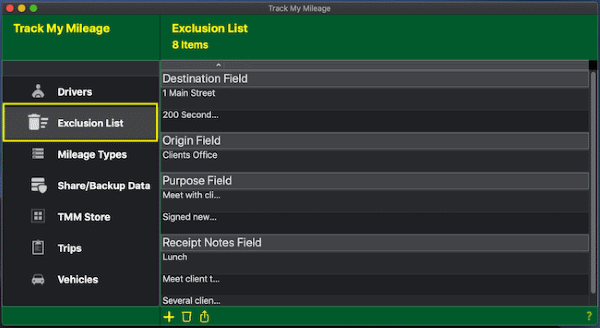
- If you want to add to the list:
- Click the
 button at the bottom of the list. button at the bottom of the list.

- Select the field and values you want excluded then, click the Save button
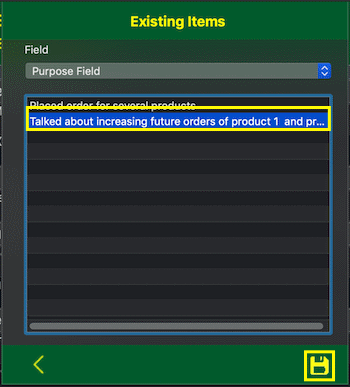
- If you want to delete items from the list:
- Hold down the Command key and single-click on multiple items.
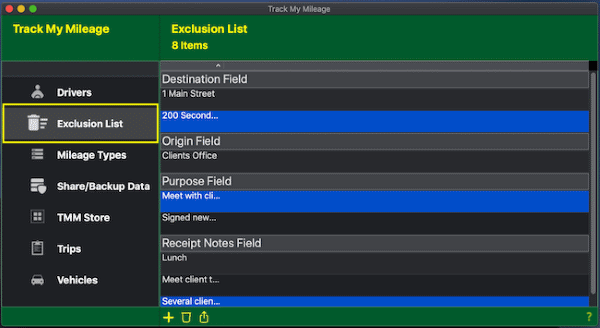
or
The Shift key lets you select a group of items that are contiguous, or next to each other in the list. Single-click on the first item you want to select in a list. Then hold down the Shift key and click on the last item you want in the list. Everything between the two clicks will be selected.
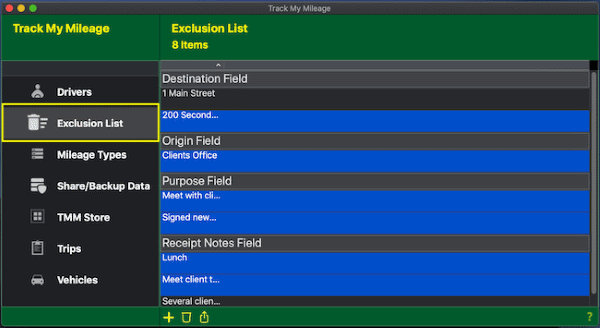
- To complete deleting the selected rows, click the
 button at the bottom of the list. button at the bottom of the list.

|
- Access the preferences pane.
Keyboard shortcut: Command key (it has a ⌘ symbol) and then the ","

- Click the Trip Fields tab, to only show the fields that you have purchased, check the Show Only My Fields checkbox in the Visibility section. Unchecking show only my fields will require additional purchases to use the fields you do not own. For the fields you use, check the checkbox next to it. For the fields you don't use uncheck the checkbox next to it.
Note: Hiding the driver, mileage type and/or vehicle fields will also hide the Drivers, Mileage Types and/or Vehicles sections in the main menu.
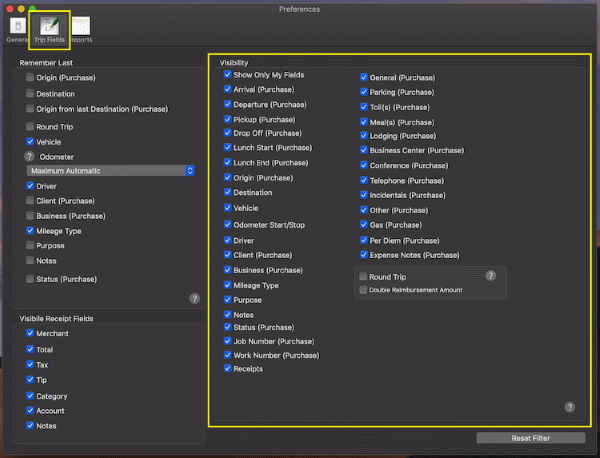
|
- Access the preferences pane.
Keyboard shortcut: Command key (it has a ⌘ symbol) and then the ","

- Click the Reports tab then uncheck the reports you do not want
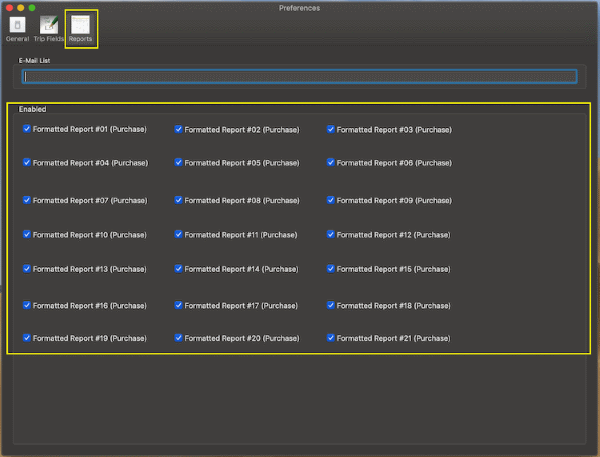
|