Yes, the client field can be added by following these steps:
-
Access the TMM Store (tap here to learn how)
-
Scroll down and tap Add Client Field.
-
When you are ready to purchase, tap the Buy button and follow the instructions.
Buying this add-on allows you to generate reports with total mileage and total reimbursement for each client.
|
|
Yes this app supports recording vehicle, mileage type and driver.
|
- If needed tap the
 button, then tap Drivers, Mileage Types or Vehicles. button, then tap Drivers, Mileage Types or Vehicles.
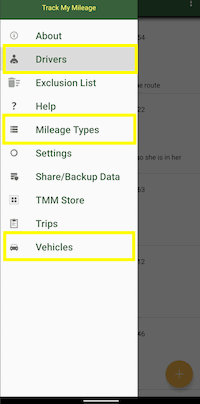
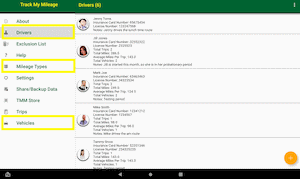
- To Add
From the manage page, tap the  button in the bottom right corner. button in the bottom right corner.
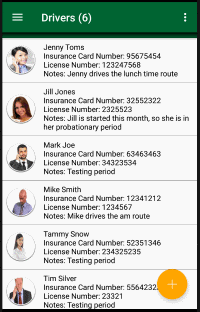
- To Update
From the manage page, tap the entry you wish to edit.
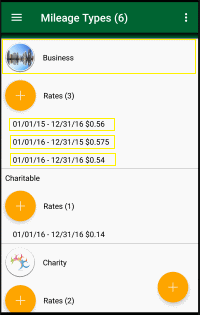
- To Delete
From the manage page, tap the menu button  in the upper right corner, then tap the "Delete" menu item. in the upper right corner, then tap the "Delete" menu item.
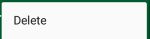
Next tap the items you want to delete
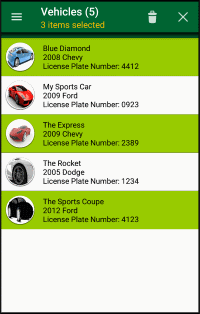
Finally, tap the  button in the top right corner. button in the top right corner.
|
Below is the information you can provide.
For a vehicle you can provide:
-
A picture of the vehicle
-
Friendly Name
-
Year
-
Make
-
Model
-
License Plate Number
-
VIN: Vehicle Identification Number
-
Business Vehicle: identifies the vehicle as business or personal
-
Notes
For a mileage type you can provide:
-
A picture of the mileage type
-
Mileage Type Name
-
Mileage Type Notes
-
Mileage Rates
For a driver you can provide:
-
A picture of the driver
-
Driver Name
-
License Number
-
Insurance Card Number
-
Driver Notes
|
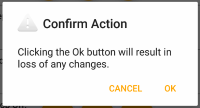
-
Access the Settings page. (tap here to learn how)
-
Scroll down to the "Confirm" section.
-
Update the "Back Button" checkbox.
To display the confirmation:
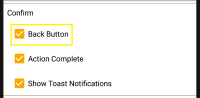
To hide the confirmation:
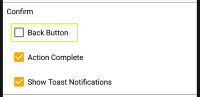
|