-
Access the preferences pane.
Keyboard shortcut: Command key (it has a ⌘ symbol) and then the ","

-
Click the Gemeral tab, for the sections you use, check the checkbox next to it. For the sections you don't use uncheck the checkbox next to it.
Note: Hiding the Drivers, Mileage Types and/or Vehicles sections will also hide the driver, mileage type and/or vehicle fields.
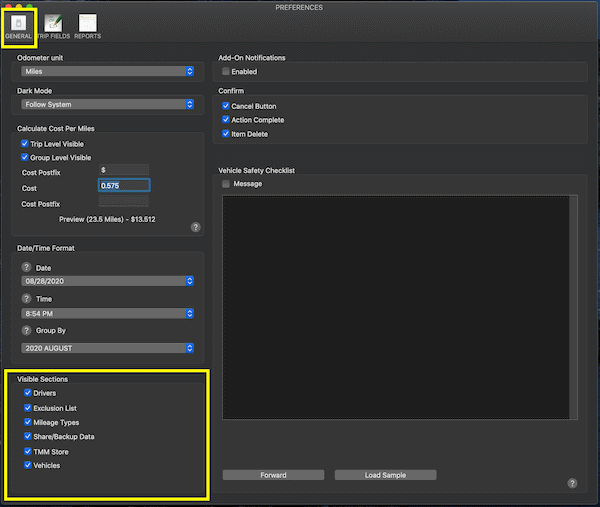
|
-
Click TMM Store.
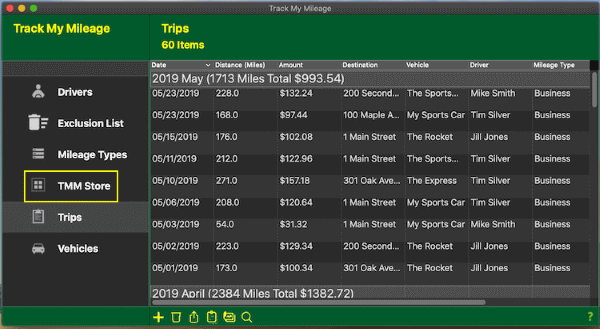
-
Click the
 button on the toolbar at the bottom to launch the Manage Subscriptions section of your App Store account. button on the toolbar at the bottom to launch the Manage Subscriptions section of your App Store account.
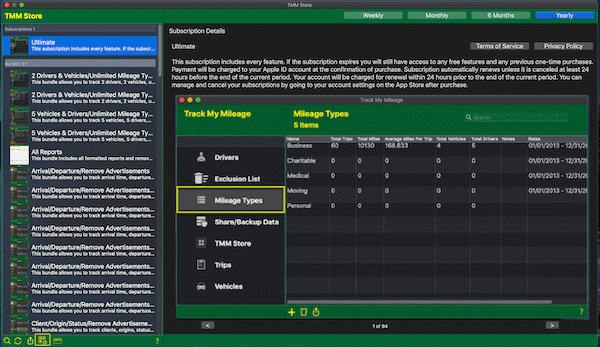
|
-
Click TMM Store.
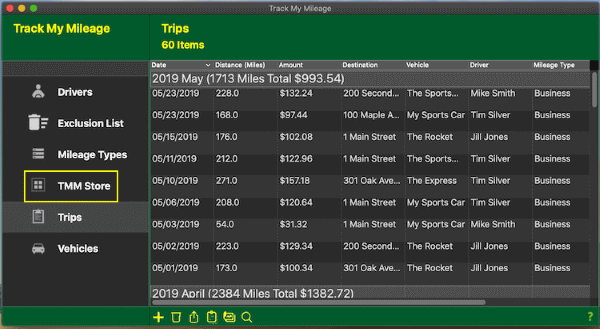
-
Click the
 button on the toolbar at the bottom to launch the Manage Payment section of your App Store account. button on the toolbar at the bottom to launch the Manage Payment section of your App Store account.
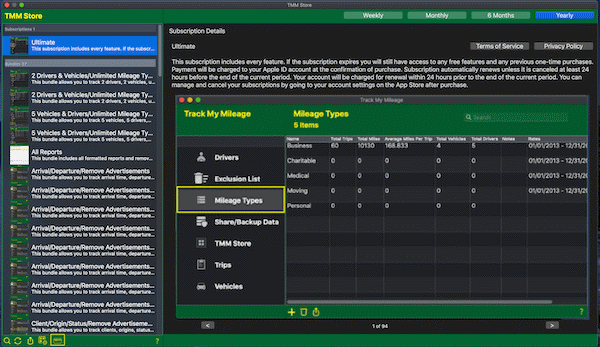
|
You can now purchase all add-ons by following these steps:
-
Access the TMM Store (click here to learn how)
-
Scroll down to the "Subscriptions" section and click on the "Ultimate" row.
-
Details about the subscription along with screenshots will be provided on the right side of the screen.
When you are ready to start the subscription, tap the button with your prefered renewal window and follow any prompts provided by Apple to complete the process.
Payment will be charged to your Apple ID account at the confirmation of purchase. Subscription automatically renews unless it is canceled at least 24 hours before the end of the current period.
Your account will be charged for renewal within 24 hours prior to the end of the current period.
Click here to learn how to change the renewal window or cancel your subscription.
|
- Access the preferences pane.
Keyboard shortcut: Command key (it has a ⌘ symbol) and then the ","

- Click the General tab then select from the list of formats in Time popup list in the Date/Time Format section.
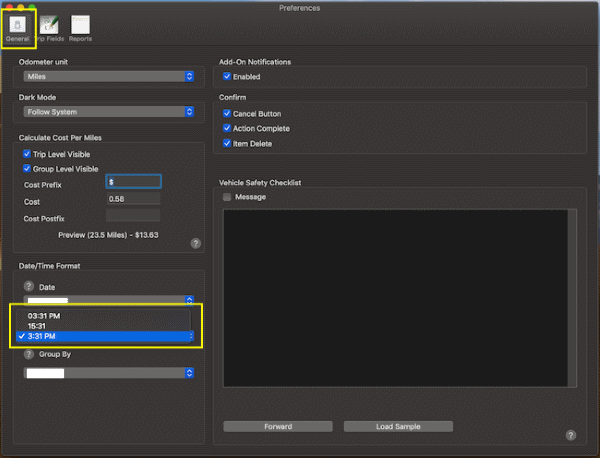
|